The total amount of incoming and outgoing traffic or data transmitted on your hosting account is referred to as bandwidth. Many factors influence use, including visitors, email contact, and the inclusion of even an FTP communication.
You should look at bandwidth use since it normally applies to the hosting package that you purchased. When you get close to the cap, cPanel will give you an automatic email notification.
Quick Overview of Bandwidth Use
When you first log in, the bandwidth use overview appears in the right-hand panel under the statistics column.
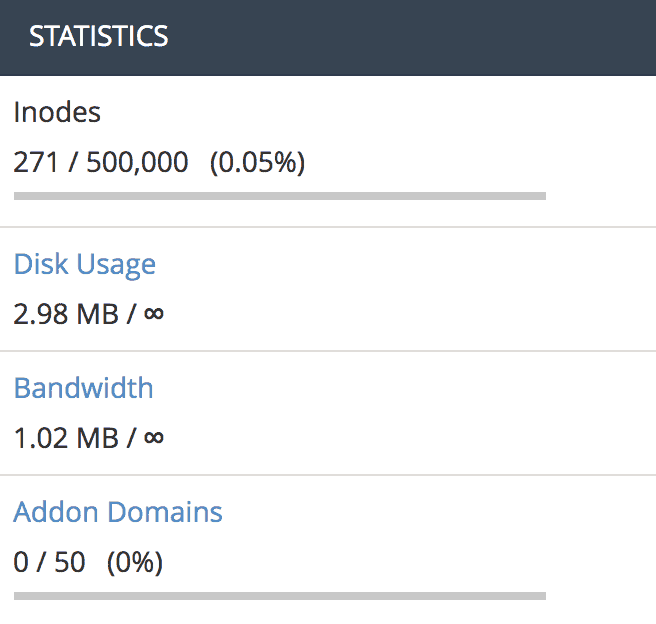
Detailed Bandwidth Statistics in cPanel
The detailed statistics can be found by clicking the Bandwidth connection from the previous section. You can also use the search function to look for bandwidth by name.

When you choose one of the two options, a new window will open that displays your usage on a regular, weekly, and monthly basis, as well as the total amount of your usage.
Take a look at the regular bandwidth use on our development site as an example.
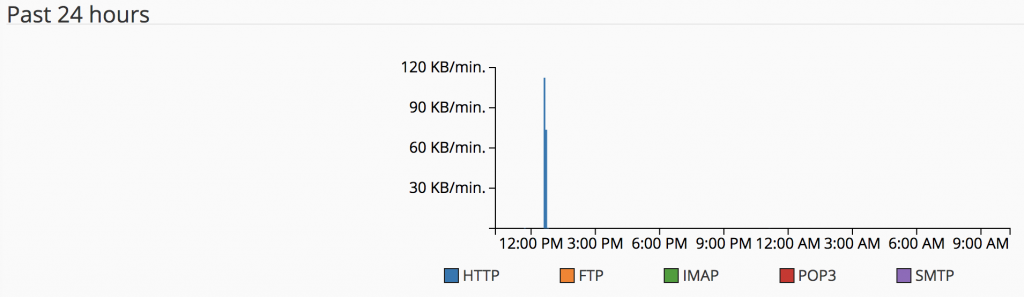
As you can see, cPanel now tracks traffic from the following sources:
- HTTP traffic – The data sent and received over the HTTP protocol is referred to as HTTP traffic.
- FTP Traffic – keeps track of the file transfer protocol you use to access and exchange data between your device and the server.
- IMAP/POP3/SMTP Traffic – this refers to email traffic between your server and a computer/mail client.
That’s what there is to it when it comes to bandwidth consumption. Understanding what is causing you to exceed your quota cap and acting on it is extremely beneficial.
