InfluxDB 2.0 is a time series platform that was created with the goal of collecting, storing, processing, and visualising metrics and events.
Windows 10 64-bit AMD architecture Powershell or Windows Subsystem for Linux are required (WSL)
InfluxDB v2.0 is available for download and installation.
To begin, get InfluxDB v2.0 for Windows.
Then, in C:Program FilesInfluxData, expand the downloaded archive and rename it if necessary.
Expand-Archive .\influxdb2-2.0.9-windows-amd64.zip -DestinationPath 'C:\Program Files\InfluxData\'
> mv 'C:\Program Files\InfluxData\influxdb2-2.0.9-windows-amd64' 'C:\Program Files\InfluxData\influxdb'Ports for networking
For client-server connection over the InfluxDB HTTP API, InfluxDB utilises TCP port 8086 by default.
InfluxDB should be started.
Navigate to C:Program FilesInfluxDatainfluxdb in Powershell and execute the influxd daemon to start InfluxDB:
> cd -Path 'C:\Program Files\InfluxData\influxdb'
> ./influxdInformation on available flags and settings can be found in the influxd manual.
Allow access to the network
Windows Defender will show with the following notification when you initially start InfluxDB:
Some functions of this software have been banned by Windows Defender Firewall.
- Select Private networks, such as my home or work network, first.
- Next, select Allow access from the drop-down menu.
“Call home” with InfluxDB
InfluxDB sends telemetry data back to InfluxData by default. The telemetry page on the InfluxData website explains what data is gathered and how it is used.
Include the –reporting-disabled flag when running influxd to prevent telemetry data from being sent back to InfluxData.
./influxd --reporting-disabledInstall InfluxDB.
The first step in the InfluxDB setup procedure is to create a default organisation, user, bucket, and Operator API token.
Both the InfluxDB user interface (UI) and the influx command line interface offer setup options (CLI).
Permissions for operators’ tokens
All organisations in the database have complete read and write access to the Operator token created during the InfluxDB setup procedure.
We propose creating an All-Access token for each organisation and using it to manage InfluxDB to avoid unintentional interactions between them.
Use the UI to set up InfluxDB.
- Go to localhost:8086 when InfluxDB is active. 2. Then press the Get Started button.
Create your first user.
To begin, create a Username for your first user.
- Then, for your user, enter a Password and Confirm Password.
- Type in your organization’s name for the first time.
- Finally, give your Bucket Name a start.
- After that, click the Continue button.
InfluxDB now has a principal user, organisation, and bucket set up. You’re all set to write or collect information.
Set up the influx CLI and start using it.
We recommend creating a configuration profile if you installed InfluxDB using the UI and wish to utilise the influx CLI.
This eliminates the need to provide your InfluxDB API token with every influx command.
To create a configuration profile that stores your credentials, follow the steps below.
- Type the following command on a terminal:
# Set up a configuration profile
influx config create -n default \
-u http://localhost:8086 \
-o example-org \
-t mySuP3rS3cr3tT0keN \
-aBecome familiar with the influx CLI commands. Type influx -h or go to influx – InfluxDB command line interface to see all possible influx commands.
HelptoInstall presents you with Cloud, Server Software Installation, Deployment ,and Migration Services at a cost-effective pricing scheme. We have deployed our Experts 24/7 for the services.