If you manage a WordPress website, you are aware of how crucial it is to give your users a quick and seamless user experience. Visitors may leave your website due to slow page loads and poor performance, which can also lower your search engine rankings. Fortunately, there are a variety of ways to improve your site’s performance, including using a content delivery network and optimizing images and code (CDN).
Utilizing caching is one of the best ways to make your WordPress site faster. In order to serve up frequently used pages and objects to users quickly and effectively, without having to create them from scratch each time, caching involves storing them in a temporary storage area (cache).
By using caching, you can improve page load times and lower server load, making your website faster and more responsive and giving visitors a better user experience. Your website could actually become up to three times faster with caching than it would be without it.
There are numerous caching options for WordPress, each with advantages and disadvantages. LiteSpeed Object Cache, a plugin made to work with the LiteSpeed Web Server, is one well-liked choice. There are, however, a variety of other caching plugins that you can use to enhance the functionality and speed of your website.
LiteSpeed Object Cache: What is it?
A WordPress plugin called LiteSpeed Object Cache can help increase your website’s speed and functionality. Caching frequently used pages and objects after installation and activation can lessen server load and speed up page load times for visitors.
With the LiteSpeed Web Server, a high-performance web server that has been specially tailored for WordPress, the LiteSpeed Object Cache is intended to function. As long as LiteSpeed Cache for WordPress is installed, the plugin can also be used with other web servers like Apache and NGINX.
In this way, the LiteSpeed Object Cache can be a fantastic tool for improving the performance of your WordPress site and making sure that it offers a quick and seamless user experience. To make the most of this potent tool, it’s crucial to adhere to the proper installation and configuration procedures.
How Can LiteSpeed Object Cache Be Installed?
To get the most out of LiteSpeed Object Cache, if you’re interested in installing it on your WordPress website, you should carefully follow the installation and configuration instructions. Although the procedure can be simple, it’s crucial to make sure that all the necessary conditions are met and that the plugin is set up according to your unique requirements.
In this way, installing LiteSpeed Object Cache can be a great way to enhance the performance of your WordPress site and guarantee that it offers a quick and seamless user experience. You can ensure that your visitors enjoy their time on your website and keep coming back by taking the time to install and configure this powerful tool correctly.
Make certain that your web server supports LiteSpeed Object Cache before installing it. You can skip this step if you’re using LiteSpeed Web Server because the server already has the plugin installed. You must confirm that the plugin is supported by any alternative web servers you use.
Observe these steps to install LiteSpeed Object Cache:
- Open your WordPress dashboard and log in.
- Go to the URL of your WordPress site in your browser after opening it.
- The URL should now end with “/wp-admin” (for example, www.yourwebsite.com/wp-admin).
- Your browser will open the WordPress login page.
- Select “Login” from the menu after entering your username and password.
After logging in, you will be taken to the WordPress dashboard where you can control the content, plugins, themes, and settings of your website.
- On the left, there is a menu, select “Plugins”.
- This step entails going to the “Plugins” section of the dashboard for your WordPress website. To do this, log in as the site administrator to your WordPress blog, and then select “Plugins” from the dashboard’s left-hand menu. You can manage your installed plugins on the “Plugins” page after clicking this.
- Top page, an “Add New” is there
By selecting the “Add New” button at the top of the “Plugins” page once you have arrived there, you can add the LiteSpeed Object Cache plugin.
- Click “Activate” after installing the plugin.
- In the list of results will be the LiteSpeed Object Cache plugin. The “Install Now” button is located next to the plugin.
- Click “Activate” when the plugin has been installed
Conclusion
With the help of the potent caching plugin LiteSpeed Object Cache, you can greatly enhance the functionality and speed of your WordPress website. LiteSpeed Object Cache can deliver a quicker and more responsive user experience, which can help increase engagement and increase traffic to your site. It does this by lowering server load and enhancing page load times.
Installing LiteSpeed Object Cache can be a great way to improve your site’s performance and user experience, regardless of whether you manage a small blog or a large e-commerce site. You can make sure that your site is operating as smoothly and efficiently as possible by following the correct installation and configuration procedures. This will help you to accomplish your objectives and develop your online presence. Why then wait? Install LiteSpeed Object Cache right away to start reaping the rewards!