It is a perfect way to “cover” your brand to have another type of domain. But you’d probably purchase multiple domain names if you want your brand to be online.
You can, for example, also buy other common TLDs, such as .org, .net, and country code options when you launch your brand under yourdomain.com (.us for webmasters in the United States, or .jp for Japan).
So any time visitors go to yourdomain.org, instead, yourdomain.com will be pointed to your main domain. The domain parking method allows you to configure it. To do exactly that, cPanel offers a method called Aliases.
Locate Aliases

Open the Aliases tool under the Domains section from the main dashboard of your cPanel.
Create a Parked Domain
Under the Create a New Alias section, type the domain name you want to add and press Add Domain.
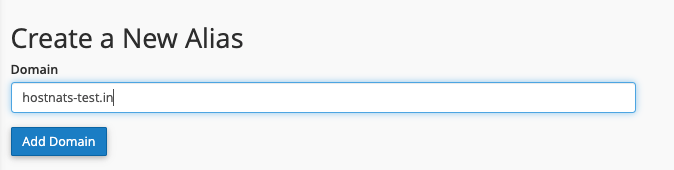
Hostnats-test.in as an alias is added in this example. So you get the same outcome as visiting hostnats-test2.in when visiting that URL.
A domain from a proper registrar needs to be included. If not, an error message will be sent.
Manage Redirection
The domain will be shown in the aliases list once you have added it. Tap Redirect Management.

Alias Redirection
In the form, enter the main domain of which you wish the alias to point to and press Save.
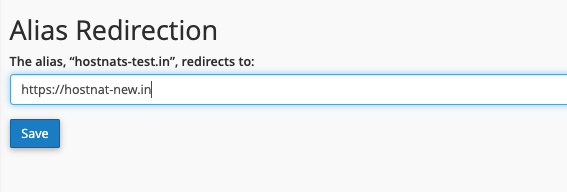
If you have successfully added the redirection, the move takes up to 24 hours due to the global spread of DNS.
