Ensure that you have logged into Virtualmin before we start the process.
- Initially, you have to choose the domain that you need to add SSL Certificate.
- Then, select the option Edit Virtual Service.
- Afterward, go to the option Enabled Features.
- Then, check the SSL Website enabled? popup check box.
- Then, select the option Save Virtual Server.
Once you have reached this stage, the creation of a self-signed certificate has been made. So, you have secured your communications. Since the certificate wasn’t generated by a certificate authority, your users will be given a security warning whenever they access the website.
Our Experts recommend getting a Commercial Certificate to avoid this happening. Let’s check out what are the ways to get a Commercial Certificate.
How Do We Get A Commercial Certificate?
- Initially, select the option Server Configuration.
- Then, choose the option Manage SSL Certification.
- Go to Signing Request and select the option.
- The next step is to enter the domain name and email address in the Server Name and Email Address space respectively.
- After that, enter your Organization name in the Organisation space.
- Then, select the option Generate CSR Now.
- Produce the generated CSR to the company that creates SSL certificates and get it ready for you.
How Do We Enable Commercial SSL Virtualmin?
- Select the option New Certificate.
- Take the signed SSL Certificate field and copy, paste the SSL Certificate contents into it.
- Keep the Matching Private Key that offered by Virtualmin.
- Finally, click Install.
If you have received an Intermediate Certificate or a CA Bundle, you can rather install it via CA Certificate tab.
HelptoInstall presents you with Cloud, Server Software Installation, Deployment, and Migration Services at a cost-effective pricing scheme. We have deployed our Experts 24/7 for the services.