Backups are one of the most critical things to do, as you’ve already heard several times. Since you need to have a backup of your website data in case something goes wrong or you just want to transfer the data somewhere else.
Even if your hosting company assists you in creating a backup, we strongly advise you to do so yourself. You can do that fairly quickly with cPanel.
From your dashboard, look for and open the Backup Wizard tool.

On the new window, click Backup.
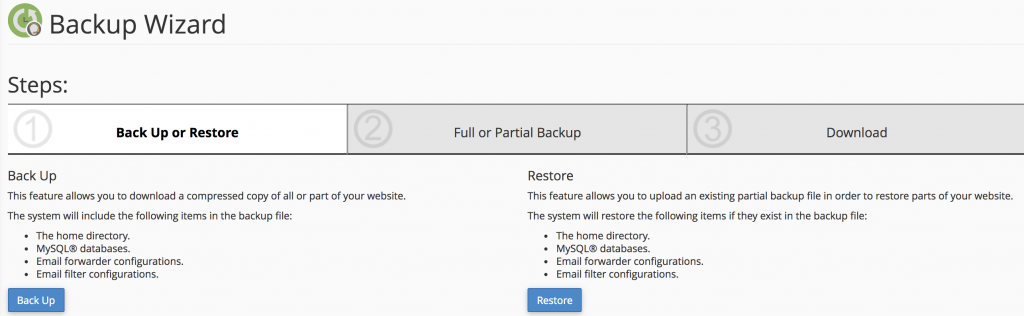
You can now choose between a complete or partial backup. Select Full Backup.
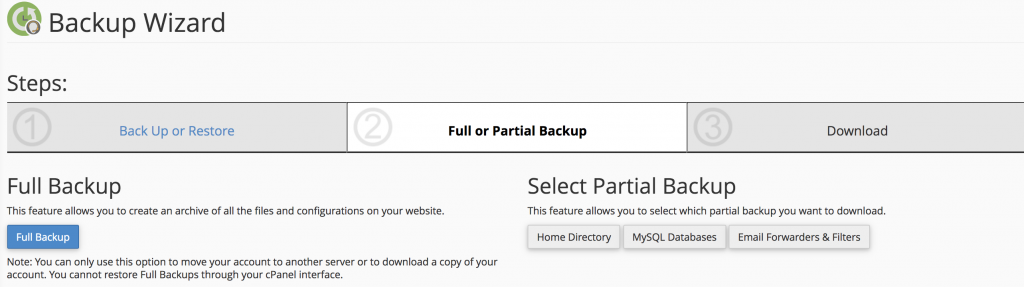
You can create a backup and save the archive file in a variety of ways. Here you’ll have four choices:
Home Directory — saving the file on the same server
Remote FTP Server — using FTP to save the backup file on a remote server
Remote FTP Server (Passive Mode Transfer) — using passive FTP mode to save the backup file
SCP (Secure Copy Protocol) — using SCP to transfer the file to another server
Click Generate Backup. The backup file can take some time to create depending on the size of your account.
