Subdomains are domain extensions. They function independently of the main domain and can therefore be used to host additional websites. A subdomain is formatted as subdomain.domain.com.
Let’s say we own the domain mywebsite.com and want to use it to host a forum and a blog for the main site. On forum.mywebsite.com and blog.mywebsite.com, we were able to find them. Mywebsite.com/forum and mywebsite.com/blog can also be used to access these subdomains.
To create a subdomain, go to the cPanel subdomains section.
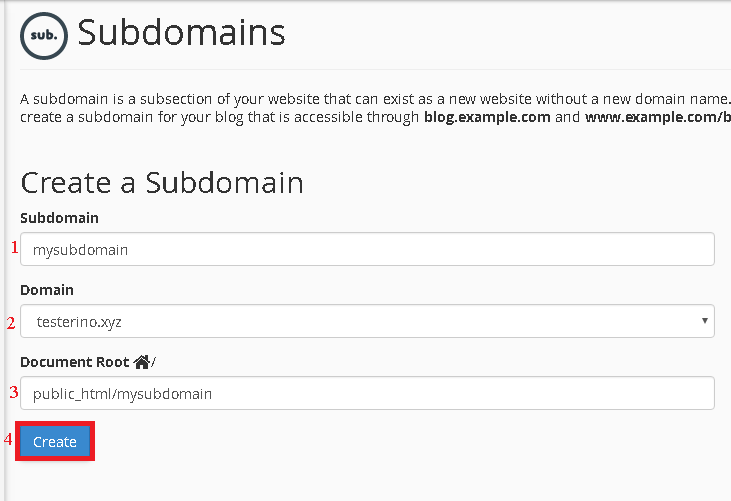
- Subdomain – subdomain’s name is represented by field. Only the subdomain extension must be defined in this section.
- Domain – The domain in which the subdomain will be generated is defined in this area.
- Document Root – It is a subdomain’s root directory. By design, this folder is generated in public html.
This message will appear on your screen after you press Create.

If any errors or problems arise during this process, you should contact your hosting provider for assistance.
Uploading files to the Document Root of subdomain
Upload all files and scripts to the Document Root directory specified. The directory is built automatically in public html and can be easily accessed via cPanel’s File Manager section. If you use an Addon Domain to construct a subdomain, the subdomain’s Document Root will be generated in the addon domain’s root directory, for example: public html/addon domain root/subdomain root.
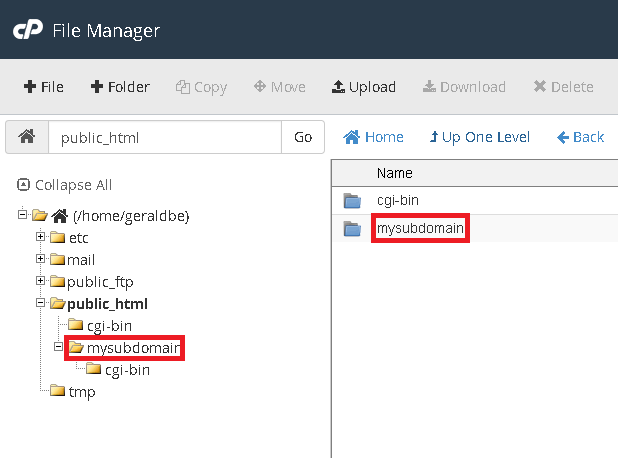
Deleting a subdomain
It is always possible to delete a subdomain if it is no longer necessary or if the name was entered incorrectly. The Remove button in the cPanel->Subdomains section can be used to delete a subdomain.
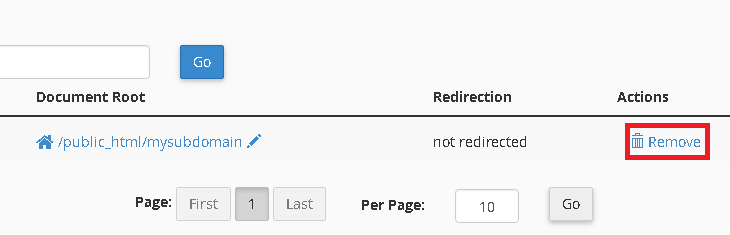
In summary, subdomains are a quick, cheap and efficient way to create additional sites since additional domain names are not required. They can also be used to create separate sections of your main website, such as a forum, blog, or store.
