To store your data, each website needs a location. Here, we will build a database and allow a user to access it for your domain.
Accessing the MySQL Databases
Use the MySQL Databases tool after logging in.

Creating New MySQL Database
You’ll be taken to a window called MySQL Databases. To make a database, type the name in the appropriate field (without spaces) and press Create Database. Select Go Back when you’re done.
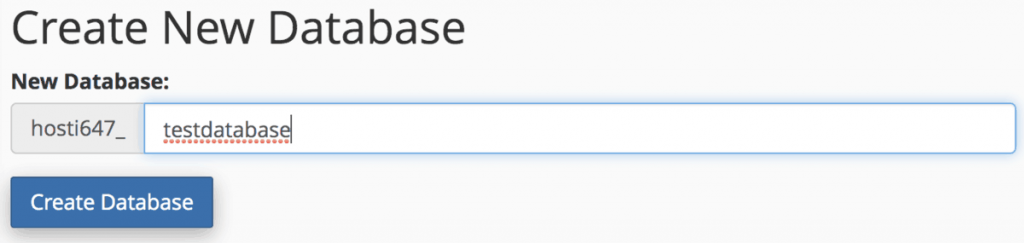
Creating and Adding New MySQL User
The Add New User form is located at the bottom of the page. When filling out the form, leave no gaps between the username and the password. Enter your password twice.
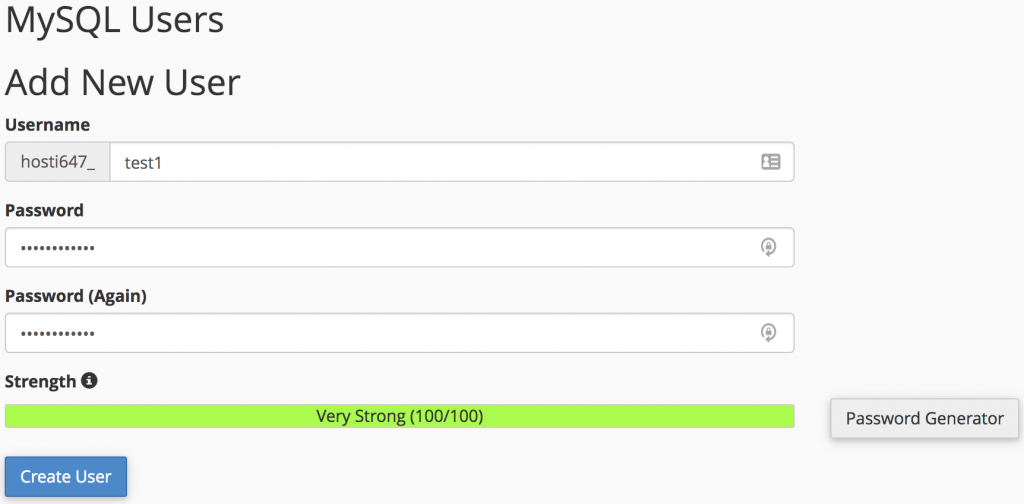
You can also use the Password Generator to come up with a more secure password. If you did, I have copied this password in a safe place and then Use Password.
When you’re done, press Create User.
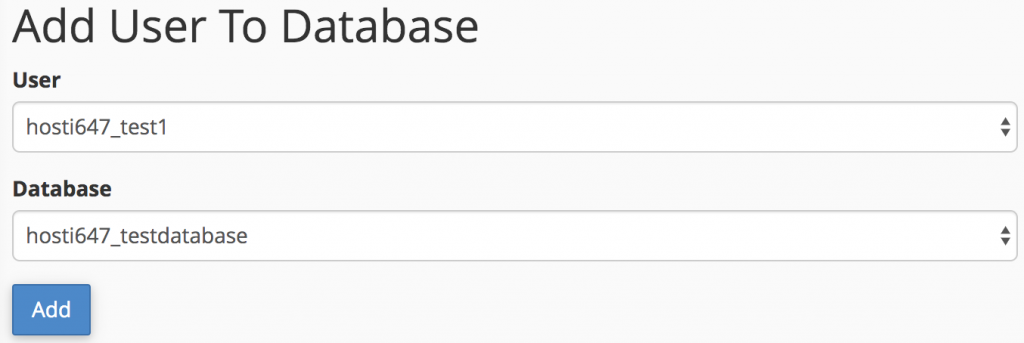
After clicking Go Back, you can fill out the Add User To Database form. Select the user and the database to which the user will be allocated from the drop-down menu.
You’ll be taken to the Manage User Privileges window after clicking Add.
Providing Privileges to the New User
All that remains is to grant the user privileges in this phase. You can check ALL PRIVILEGES and press the Make Changes button if you’re creating an admin.
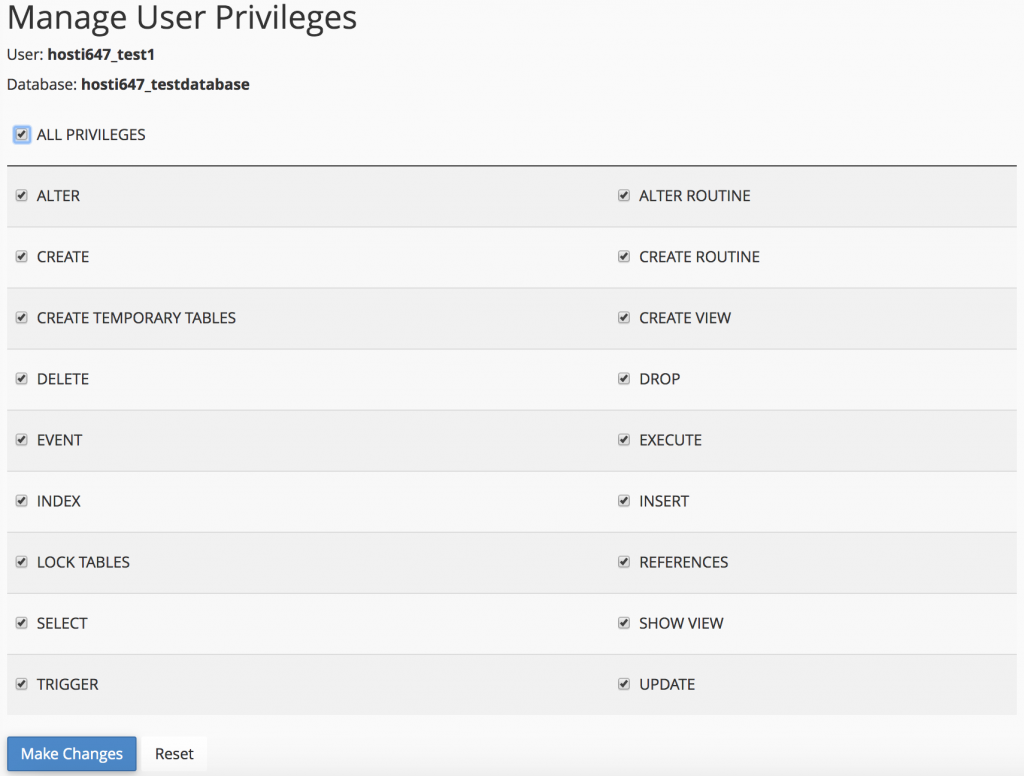
That’s it; you’ve successfully built a database, a user, and the required privileges to access the website’s database. Keep in mind that this tutorial only created an empty database, so you’ll have to manually generate or import all of the tables and entries.
