Using cPanel to create an email account is a fairly simple procedure.
Locating the Email Accounts Section

Creating an Email Account
Once it’s open, press the Create button to bring up a new window.
For each sector, you must provide the detail:
Username — specifies the email username you’d like to use. If you want to use [email protected], for example, simply type info in the area.
Security — For the email address, you must enter a password. It is strongly recommended that you use a strong password that consists of a combination of uppercase letters and numbers. You can make one with the cPanel password generator.
(Optional) Provide an alternate email — If you want to reset your email password with a different email account, enter the alternate email address here.
Storage Space — You can choose between two options: restricted or limitless. With limited capacity, you won’t be able to receive any emails after the cap is reached. On the other side, if you want limitless storage, you shouldn’t be concerned of losing mail unless account cap is reached.
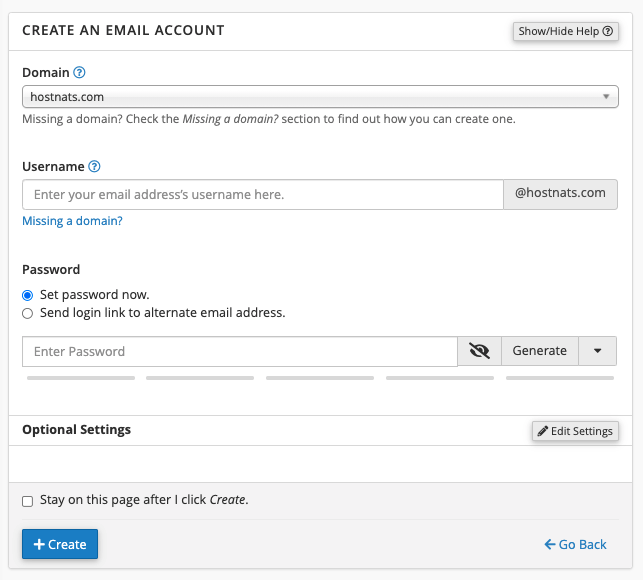
Click the Create button once everything is in place.
You’ll get a configuration detail to set up an email client if you checked the Send a welcome email with instructions to set up a mail client box. After that, you can use a client like Mail, Microsoft Outlook, Mozilla Thunderbird, or others to set up your webmail.